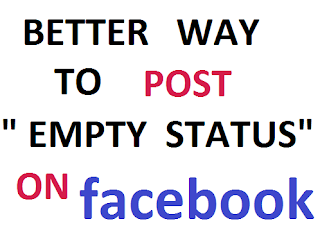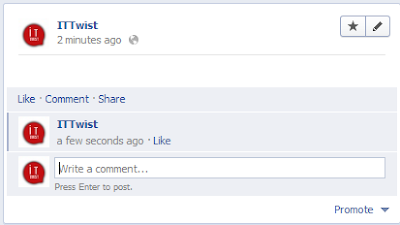Our computers rarely run as fast as we want or expect them to. Whether you're a
Mac or
Windows user, it's maddening to sit in front of a taunting hourglass or
spinning circle of death, especially when you have work to do.
In the spirit of spring cleaning, we invite you to clean the dust
bunnies out of your PC (literally and digitally). Here are five easy
ways to get started.
1. Organize Everything
Your computing experience could
seem slow if you spend eons
clicking through endless subfolders or waiting for search to retrieve
files. The first step toward a smooth-running PC is to remove human
error.
Image courtesy of Flickr, kleuske
That means setting up an intuitive filing system for your documents
to make sure they're always where you want them, when you want them.
Clearing and reorganizing your dekstop is an incredibly cathartic
experience and will leave you with more peace of mind. Have fun with it —
maybe use a
grid wallpaper to organize icons precisely before switching back to your
usual background.
2. Cut Out the Unnecessary
Run disk cleanup. It will free up space on your hard drive and
improve the performance of your computer. Picture your PC as a hiker
with a heavy backpack — you can help him move faster by unloading all
the unnecessary junk you've accumulated — temporary files, duplicate
files, downloads — as well as the crapware and trialware that came
installed on your machine.
Check out
PC Decrapifier to get started culling the herd of useless files bogging your PC down.
3. Fight Back
Image courtesy of Flickr, jamesrbowe
This is a simple proposition but an easy one to overlook: Invest in
programs that target spyware, adware, malware and any viruses your
computer might catch. This is about finding the right antivirus software
for
you.
If you do a lot of web surfing, for example, you might need some
serious muscle to back you up. Or do you prefer a simple, unobtrusive
program to keep your system running?
The Internet is flush with lists of decent, free antivirus programs.
Whatever you choose, don't forget you have it — scan as often as
possible. Yes, it can take hours to do a full system scan. So set it up
to work overnight, while you're asleep, maybe. Getting into a cycle like
this will keep your PC running healthy.
4. To Defrag or Not to Defrag?
As you use your PC, files get scattered across the system in bits and
pieces: fragments. Defragmentation brings them all back together. And
while this may not have a noticeable effect on your system speed, it's
good to make sure your files are all in one, correct place.
Unless you're using a solid-state drive, you should probably defrag about once a month just to be on the safe side.
5. Start Over
There may come a time when your best hope is just to save all your
data and wipe your hard drive, then reinstall Windows. This is the
scorched earth option. But don't forget to back up all your data
beforehand, so you don't lose anything important.
You may want to choose this time to upgrade to a newer operating system, like
Windows 8.
You should also double-check that you're running the most recent
version of your software. If you aren't updating Windows constantly, you
can set your PC to do it automatically.
Do you have some PC cleaning tips you'd like to share? Let us know in the comments section.